![]() It it (almost) impossible to debug CIF interface on inbound side because the data being sent from ECC to APO is passed via RFC enabled functions which are called “remotely” from ECC. Therefore it is not possible to just put break point in target (APO) system and expect that debugger will start when you send data from source (ECC) system.
It it (almost) impossible to debug CIF interface on inbound side because the data being sent from ECC to APO is passed via RFC enabled functions which are called “remotely” from ECC. Therefore it is not possible to just put break point in target (APO) system and expect that debugger will start when you send data from source (ECC) system.
Luckily there is a way how to debug – It is possible to temporarily stop/pause the inbound queue (in APO) which receives requests from other systems (ECC) and wait until there is a queue (generated by an ECC request) waiting to be processed. Then you can just open the queue and debug the received request (just like you would execute/debug the function module directly from SE37, providing the module parameters manually)
Here I’ll show how to actually do it in the SAP system.
1. Stop Inbound queue in APO
- Run Tcode SMQR
Select line with CF* and click on button in top menu called Deregistration

- When you’re prompted for name of queue to be deregistered, leave the CF* and confirm the dialog
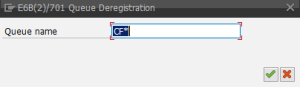
- Check the CF* queue type changed to ‘U’
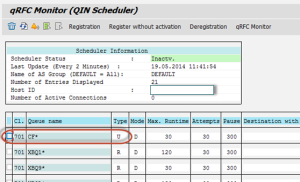
2. Send data from ECC (e.g. start integration model transfer to APO)
- If you don’t have integration model already created please follow this article explaining How to create new integration model
- If your integration model is already active and you’d just like to manually trigger the CIF, run TCode SE38 and execute program RIMODINI where you’ll select your integration model by putting its parameters (Model, Logical system, Application, …) on the selection screen and execute
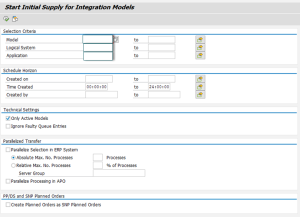
- In the list of integration models select the one you desire and press Start button in the top menu

- If your integration model is not active yet, run TCode CFM2 where you’ll select your integration model by putting its parameters (Model, Logical system, Application, …) on the selection screen and execute
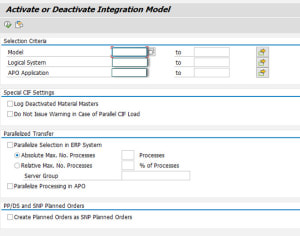
- In the list of integration models being displayed select the inactive one you want to activate, press and press Active/Inactive
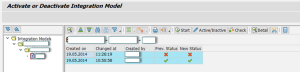
- To start CIF for the activated integration model immediately, press Start button in the top menu
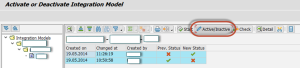
- Because inbound queue is unregistered in APO now, you’ll get this message (which you can just ignore)
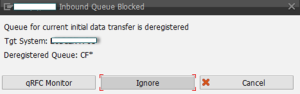
3. Debug inbound queue in APO
- Run TCode SMQ2 where you’ll find the inbound queue waiting to be processed
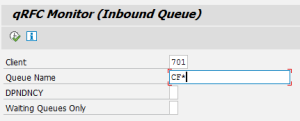
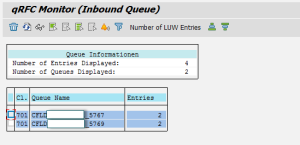
- Select the queue, open it, select task and press the Debug icon (arrow pointing into lines of code) if you want to debug the code, otherwise you can execute the queue by pressing standard Execute button.

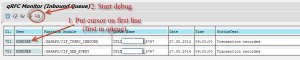
- Important Note: Once you’re finished with debugging don’t forget to register the queue back so all other requests (from other users) are processed correctly.

