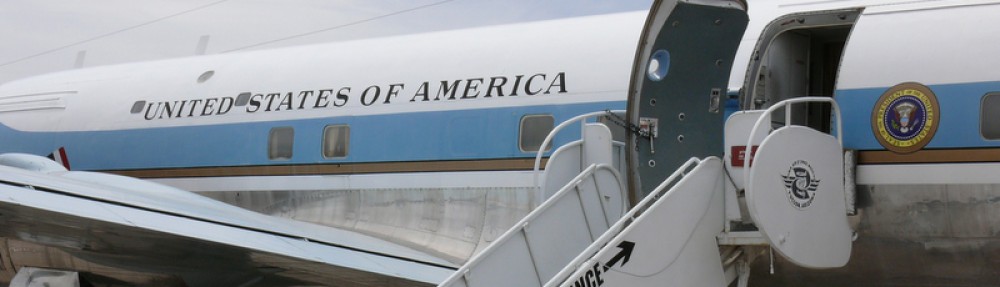I faced a problem where I had a worksheet where in column A there were items I wanted to use as source for validation list in another column. But these items were not unique, therefore they appeared in the validation list not just once. So I used the solution presented below to automatically create a unique list in a spare column and assign that list as the source of data validation drop down list for a specified cell range Continue reading
Excel – Ignore blanks and duplicates in Validation list
Reply